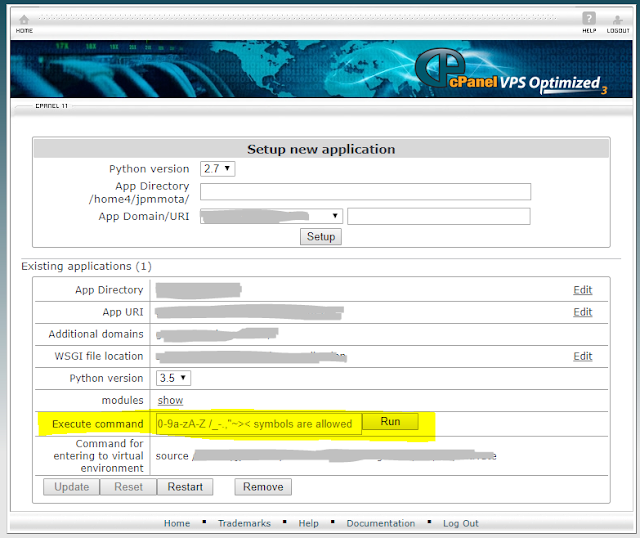After having a problem with my external drive, I had to re-import the old images in a new VirtualBox installation and started facing the following error:
Document is empty.
Location: 'D:\VirtualBox VMs\Ubuntu 18.04\Ubuntu 18.04.vbox', line 1 (0), column 1.
Ok, so after navigating to that directory and opening the referred vbox file (Ubuntu 18.04.vbox), I realized it was empty.
Fear not! In the same folder should exist another file with .vbox-prev extension. All you need to do is to delete this 0-byte file, rename the .vbox-prev to .vbox and re-import it.
Best of luck!
Tuesday, April 30, 2019
Saturday, April 27, 2019
Siebel Install Database Error: set_unicode.sql not found
When doing a fresh install of Siebel version IP19.2 on an Oracle Linux 7.6 server, I faced the following error during the database installation:
UpgradeLog UpgradeInfo 3 0000000254e42d16:0 2019-04-18 19:28:43 Status Message (Executing SQL statements in file /opt/siebel/ses/dbsrvr/oracle/set_unicode.sql ...)
Trace Trace 3 0000000254e42d16:0 2019-04-18 19:28:43 Unable to open file 'set_unicode.sql'.
After a long night of research I figured out that this error was caused by a error that happened during the Siebel binaries installation, as seen in the $SIEBEL_ROOT/cfgtoollogs/oui path:
$ ls -ltr *.err
I found non-zero .err files, so taking a closer look to these files, this is what I found:
java.io.IOException: Cannot run program "/bin/csh": error=2, No such file or directory at java.lang.ProcessBuilder.start(ProcessBuilder.java:1048)
With the above error message I was able to identify that the root cause of the error was the lack of c shell installation on my server, so I simply ran:
yum install tcsh
It is important to note that, after installing the c shell lib, I re-installed Siebel from scratch and everything ran smoothly =)
UpgradeLog UpgradeInfo 3 0000000254e42d16:0 2019-04-18 19:28:43 Status Message (Executing SQL statements in file /opt/siebel/ses/dbsrvr/oracle/set_unicode.sql ...)
Trace Trace 3 0000000254e42d16:0 2019-04-18 19:28:43 Unable to open file 'set_unicode.sql'.
After a long night of research I figured out that this error was caused by a error that happened during the Siebel binaries installation, as seen in the $SIEBEL_ROOT/cfgtoollogs/oui path:
$ ls -ltr *.err
I found non-zero .err files, so taking a closer look to these files, this is what I found:
java.io.IOException: Cannot run program "/bin/csh": error=2, No such file or directory at java.lang.ProcessBuilder.start(ProcessBuilder.java:1048)
With the above error message I was able to identify that the root cause of the error was the lack of c shell installation on my server, so I simply ran:
yum install tcsh
It is important to note that, after installing the c shell lib, I re-installed Siebel from scratch and everything ran smoothly =)
Friday, April 26, 2019
ODBC error 81 in SQLConnect
After installing Oracle Client 12.2.0.1 (32-bit) and Siebel IP17, one of the mandatory steps is to test connectivity to the Database using odbcsql command, like:
odbcsql /u <db_username> /p <db_password> /s <DSN_Name>
But I wasn't able to get it to work, instead I was facing the below error:
Logging into "SiebelInstall_DSN" as "SIEBEL" ...
ODBC error 81 in SQLConnect:
523 80
(native error 0).
Unable to login using specified ODBC parameters.
odbcsql /u <db_username> /p <db_password> /s <DSN_Name>
But I wasn't able to get it to work, instead I was facing the below error:
Logging into "SiebelInstall_DSN" as "SIEBEL" ...
ODBC error 81 in SQLConnect:
523 80
(native error 0).
Unable to login using specified ODBC parameters.
After some troubleshooting I was able to solve it after creating a symbolic reference for libclnst lib:
cd $ORACLE_HOME/lib
ln -s libclntsh.so.12.1 libclntsh.so
Monday, October 29, 2018
Basic git commands
So you are starting to research about code versioning and heard about git and github?
Below are some very few basic commands that I use to clone a github repository, create a new branch to develop a new feature or fix a bug, add and commit modifications to the branch and push it to github's repository.
# To clone a repository is the same as to download the files from a github repository to your local machine:
git clone <github-repository-address>
# Then you will create a new branch
git checkout -b <new-branch>
# after your development is ready, you add it to git and commit
git add .
git commit -m "<commit message>"
# after the commit is done, change to master and merge it
git checkout master
git merge <new-branch>
# after the merge is done, push it to the remote repository
Below are some very few basic commands that I use to clone a github repository, create a new branch to develop a new feature or fix a bug, add and commit modifications to the branch and push it to github's repository.
# To clone a repository is the same as to download the files from a github repository to your local machine:
git clone <github-repository-address>
# Then you will create a new branch
git checkout -b <new-branch>
# after your development is ready, you add it to git and commit
git add .
git commit -m "<commit message>"
# after the commit is done, change to master and merge it
git checkout master
git merge <new-branch>
# after the merge is done, push it to the remote repository
git push origin master
WARNING: lib not found when converting python script using pyInstaller
When trying to convert a Python script to .exe using pyInstaller, warning message is shown:
WARNING: lib not found: api-ms-win-crt-math-l1-1-0.dll dependency of C:\Program Files (x86)\Python\python.exe
The command line used is:
pyinstaller --onefile --noconsole main.py
Looking for the file, I could find it in the following path:
C:\Program Files (x86)\Java\jre1.8.0_181\bin
pyinstaller version in use is 3.3.1 and the latest one available at the moment is 3.4, so I proceeded on upgrading it.
Firstly uninstalling the current pyinstaller version:
pip uninstall pyinstaller
Then installing the newest and desired version:
pip install pyinstaller
After updating pyInstaller version, build was successfull:
set JAVA_HOME=C:\Program Files (x86)\Java\jre1.8.0_181
set PATH=%JAVA_HOME%\bin:%PATH%
pyinstaller --onefile --noconsole main.py
WARNING: lib not found: api-ms-win-crt-math-l1-1-0.dll dependency of C:\Program Files (x86)\Python\python.exe
The command line used is:
pyinstaller --onefile --noconsole main.py
Looking for the file, I could find it in the following path:
C:\Program Files (x86)\Java\jre1.8.0_181\bin
pyinstaller version in use is 3.3.1 and the latest one available at the moment is 3.4, so I proceeded on upgrading it.
Firstly uninstalling the current pyinstaller version:
pip uninstall pyinstaller
Then installing the newest and desired version:
pip install pyinstaller
After updating pyInstaller version, build was successfull:
set JAVA_HOME=C:\Program Files (x86)\Java\jre1.8.0_181
set PATH=%JAVA_HOME%\bin:%PATH%
pyinstaller --onefile --noconsole main.py
Wednesday, February 7, 2018
Unable to connect to the database error when running IRM on IP17
Sometimes when running the IRM as part of the upgrade for Siebel IP17 version, you may face "Unable to connect to the database" error.
To address it, include the following section on tools.cfg file:
[InfraDatabase]
SQLTraceThreshold = -1
Wednesday, January 3, 2018
DJANGO - Not able to run collectstatic on a shared hosting server using cPanel
As part of setting-up a new Django application, one will need to run collectstatic in order to copy all static files.
It happens that, as I have a shared account on a hosting comp, I have no access to the prompt, the only option to execute this kind of commands was through Execute Command on cPanel:
And, when trying to run collectstatic, this is the output I was facing:
What I figured out is that collectstatic command was waiting for an input and I wasn't able to provide any as Execute Command from cPanel doesn't allow me to interact after you submit any command.
To overcome such limitation, I had to append the --noinput argument, so the command was successfully executed.
Another alternative, if your hosting company provides a remote MySQL access, you may be able to open a cmd prompt from your computer, connecting to the server database, so you'll be able to interact with the script as much as you need. This is what I started doing after discovered this alternative, it's easier and there are some commands that don't allow us to have a --noinput argument.
Hope this helps everyone who may face a similar problem.
It happens that, as I have a shared account on a hosting comp, I have no access to the prompt, the only option to execute this kind of commands was through Execute Command on cPanel:
And, when trying to run collectstatic, this is the output I was facing:
python manage.py collectstatic
You have requested to collect static files at the destination location as specified in your settings.
This will overwrite existing files!
Are you sure you want to do this?
Type 'yes' to continue, or 'no' to cancel: Traceback (most recent call last):
File "manage.py", line 15, in <module>execute_from_command_line(sys.argv)
File "/home/user/virtualenv/mysite/3.5/lib/python3.5/site-packages/django/core/management/__init__.py", line 371, in execute_from_command_line
utility.execute()
File "/home/user/virtualenv/mysite/3.5/lib/python3.5/site-packages/django/core/management/__init__.py", line 365, in execute
self.fetch_command(subcommand).run_from_argv(self.argv)
File "/home/user/virtualenv/mysite/3.5/lib/python3.5/site-packages/django/core/management/base.py", line 288, in run_from_argv
self.execute(*args, **cmd_options)
File "/home/user/virtualenv/mysite/3.5/lib/python3.5/site-packages/django/core/management/base.py", line 335, in execute
output = self.handle(*args, **options)
File "/home/user/virtualenv/mysite/3.5/lib/python3.5/site-packages/django/contrib/staticfiles/management/commands/collectstatic.py", line 186, in handle
if input(''.join(message)) != 'yes':
EOFError: EOF when reading a line
What I figured out is that collectstatic command was waiting for an input and I wasn't able to provide any as Execute Command from cPanel doesn't allow me to interact after you submit any command.
To overcome such limitation, I had to append the --noinput argument, so the command was successfully executed.
Another alternative, if your hosting company provides a remote MySQL access, you may be able to open a cmd prompt from your computer, connecting to the server database, so you'll be able to interact with the script as much as you need. This is what I started doing after discovered this alternative, it's easier and there are some commands that don't allow us to have a --noinput argument.
Hope this helps everyone who may face a similar problem.
Subscribe to:
Posts (Atom)